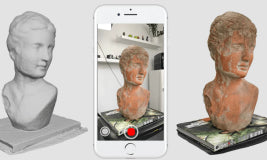
How to Scan a 3d Object for 3d Printing
3D printing is even more exciting than you know. One interesting thing to know about it, is that we have different ways to create 3D models, so if you can’t print your model through one method, you can try another. 3D scanning an object is one of the ways to produce a 3D model.
With a 3-dimensional scan and the correct printer, you can make any object, from a home to an earring, in any size. The scan can also be used as a starting point for future creations. Consider all the things you could do to a photo in Photoshop. You can now do it in 3D with actual objects as well. In this article, you will learn more about the following:
- Tools for 3D scanning an object
- How to 3D scan with a handheld structured light 3D scanner
- How to 3D scan with a smartphone
Now let’s get right into it.
Tools Needed to 3D scan an object
This section will discuss the tools you can use to 3D scan any object of your choice.
- A Smartphone: If you've got a smartphone, this may be an excellent place to start. Most new phones have a decent camera, and there are third-party camera applications that allow you more control. Dedicated scanner applications are where the phone's true scanning potential lies.
- A Handheld structured light 3D scanner: A structured-light 3D scanner uses structured light to gather 3D data. It usually comes in two varieties. One is a portable 3D scanner, while the other is a stationary 3D scanner. Stationary 3D scanners are less mobile than handheld scanners. The following are components of the scanner:

- The Hardware
A projector and camera are essential components of the scanner hardware. When the light reaches the item's surface, the projector generates coded light patterns in strips or dots, which alter the object. The camera's task after the projection is to capture the warped picture. A portable 3D scanner might include one, two, or even three cameras.
- The Software
3D scanning software manages the whole scanning process, from scanning the real thing to converting it into a digital 3D model. The acquired distorted picture is then transmitted to 3D scanning software. The software's algorithms and triangulation approach would compute the object's depth and surface information. The ultimate product is a digital 3D model that contains valuable information about the real thing, such as surface properties, dimensions, and geometric information.
How to 3D Scan with a Handheld Structured Light 3D Scanner
When using a structured lightweight 3-dimensional scanner, a professional must follow specific guidelines and consider certain elements. In this post, we'll teach you how to set up an object and the surroundings before beginning a scan, as well as several strategies and some pointers for getting the greatest 3D scan of your item possible.
Because a structured-light 3D scanner can only take 3D pictures inside its field of vision, you have to take many scans at different angles to generate a comprehensive 3D model of an entire item. After that, the scans are stitched together, integrated, and cleaned up to provide a complete data set.
Things to consider when scanning your item
- Ensure you have access to all of the surfaces of the object you're about to scan if it's a big one. If you need to gain a little height, it's a smart option to have a stool or a ladder nearby.
- Keep in mind that lighting is crucial. Avoid scanning items in incandescent illumination since the hue of the final model may be affected.
- If you're scanning anything that will take a long time to scan indoors, ensure you have a steady power supply nearby.
- Take a portable battery with you if your scanning session is likely to occur outside, and you may not have a place to plug in your 3D scanner. It will help to scan outdoors for hours.
- Remember that some objects, such as those with black, glossy, translucent, or thin surfaces, are more challenging to scan and may require additional preparation. Dusting the item with talc, adding targets on its exterior, or selecting a colorful and textured background are a few examples.
- Keep your scanner at a comfortable distance from the thing you're scanning. If you place your scanner too far away or too close to the item, data capture may be interrupted, resulting in disappointing findings.
- To avoid interrupting the scanner's data capture, avoid making rapid movements during the scan.
Steps to 3D Scan using a Handheld Scanner
The following steps are involved in ensuring an excellently scanned model:
- Prepare the Scanning Object
To increase scan accuracy, spray coat the item with a temporary matte powder. Even marginally glossy materials reduce scan quality, whereas reflecting and transparent surfaces require a matte coating to be scanned at all.
- Positioning
The item is either positioned in utter darkness or on a surface with consistent and dim illumination.
- Scanning the Object in 3D
To capture the critical areas of the component, use a high-accuracy 3D scanner. As the scanner is waved over an object of interest, it can generate a 3D model from measured data of the object's surface structure.
If your item has deep recesses, you may need to re-orient and re-scan it numerous times. A picture made up of organized patterns such as grids, dots, geometric shapes, and so on is projected on the item.
As the pattern is cast onto the figure, it is viewed and photographed. Because of the object's geometry, straight lines, for instance, will seem distorted. It is feasible to recreate the area on which the picture was projected by examining the distortion of the pattern.
- Fine-tune the mesh
Some scanners generate excessively huge mesh files, which can cause subsequent procedures to stall. Scanner software fills in minor gaps and streamlines the scan, making the data more straightforward within CAD. Reduce the size as much as possible without losing vital elements.
- Import the Mesh into the CAD program
Import your mesh into a reverse engineering-capable CAD program. For resurfacing complicated, organic forms, Geomagic for Autocad is an excellent option. Xtract3D is a less costly and lightweight option for reverse engineering with basic flat surfaces. In this stage, align the scan mesh with any existing model components by moving and rotating it, and now you have your 3D model.
3D Software Programs You Can Use for 3D Scanning
- Trnio: Is a low-cost, simple-to-use iOS app. Sketchfab and Facebook publishing are built-in.
- Scann3D: Is an Android software that is free and simple to use. Sketchfab sharing is built-in.
- Metashape by Agisoft: Is a high-quality, commercial desktop program for Windows and OS X. Sketchfab sharing is built-in.
- Autodesk ReCap 360: Is a Windows-based product that comes with a 30-day free trial.
- RealityCapture: Is a cutting-edge all-in-one photogrammetry program that works seamlessly with Sketchfab.
- 3DF Zephyr: Is a user-friendly scanning desktop program for Windows that is available for free. Sketchfab sharing is built-in
How to 3D Scan Using a Smartphone
Almost everyone in the world has a smartphone, and if you are looking for a tool to 3D scan an object, it could come in handy. You can use one of the numerous 3D scanning applications now available on the market.
Because the differences in these apps are not fetched, the same instructions apply to all 3D scanning programs for a good 3D scan. Some of these apps are free to download, while others are not because they provide additional useful functions.
Steps to 3D Scan an Object with Your Phone
- Put the object you wish to scan at a position where you can walk around it.
- Then, as directed by the app, begin the scanning operation, and use the sensors in your phone's camera to capture all necessary data.
- The program converts your digital 3D model into your 3D digital model after the 3D scanning is completed and the data is collected.
- You may then save the output and 3D print it.
Applications for 3D Scanning Using a Smartphone
- Trnio: Trnio is an iOS app that allows you to scan 3D objects. This program can record everything from a small object's features to its entire surroundings. The ARKit mode is a "simple scanning" option suitable for scanning large items or settings. It's $5 and only works on iPhones and iPads.
- Spin Me Around: Photogrammetry creates a 3D digital representation by combining photographs taken from various perspectives. To produce a 3D point cloud, photos are taken all around the object and stitched together using the software.
- Qlone: iOS and Android users may use Qlone's 3D scanning app. The user may use the all-in-one program to scan a photograph, alter it, and export the digital file. It's a quick procedure that doesn't sacrifice quality, and it's entirely free to use.
- ItSeez3D: ItSeez3D is an iPad-only scanning application. You may also require a Structure sensor if your device is older. This program allows users to make professional-looking 3D representations of persons or things.
The user walks around the item to be scanned, following the guidelines on the app to build a 3D picture. The software gives users tips to help them generate the best scan possible. Models may be modified in the app or saved for offline modification once the scan is complete.
Conclusion 3D scanning has become a lot easier in the present. With the simplest tool, which is your smartphone, you can get things done in just a moment. We’ve discussed the different tools to use for 3D scanning, how to use them, software and applications to use for this purpose in this article. Go over them once again and hop on the challenge


Leave a comment